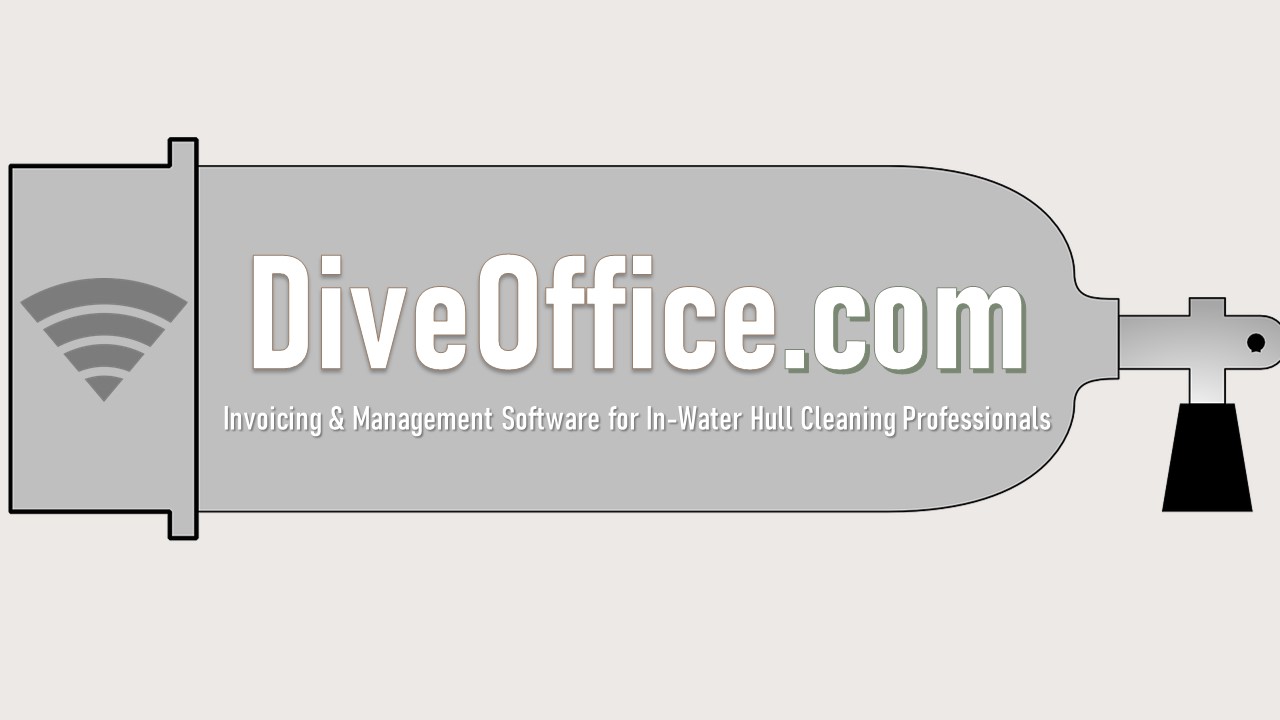Work Orders and Distribution – Unassigned Work Orders
Unassigned Work Orders
- Assigning Work Orders
- Anode Inventory List
Work Orders and Distribution – Filtering Work Orders
Filtering Work Orders
- Filter Work Orders by ..
- Date
- Diver
- Work Order Type
- Locations
- Job Difficulty
- Vessel Type
- Boat Name
- Boat Slip
- Boat Size/Type
- Boat Slip
- Customer Name
- Color Coded Work Orders
Work Orders and Distribution – Work Order Hub
Work Order Hub
- Add New Work Orders
- All Cleaning Work Orders
- All Anode Work Orders
- All Mechanical Work Orders
- All Bow and Aft Thruster Work Orders
- All completed Work Orders
- All missing Work Orders
- All Work Orders on Hold
WORK ORDERS AND DISTRIBUTION – Overview
WORK ORDERS AND DISTRIBUTION shows a list of all UNASSIGNED WORK ORDERS, organized by boat name, slip, size & type, scheduled date, and customer name. The flag icon, alerts the diver of a high priority status.
Checking the small white square to the right, will “SELECT ALL” work orders in the list;
Click on the work order to view its history. Or to void, delete, print, and update. Refreshing all services allows you to view all the clients’ cleaning cycles and make changes if necessary. save changes, to return to the unassigned work order list.
The first blue tab on the right, “add new work order,” allows you to select an active customer and create a new work order.
The next blue “WORK ORDER” tab will drop-down, showing nine specific work order categories. This is the main hub for all work order status. The categories are,
All Cleaning, Anode and Mechanical work orders show a list of open cleaning work orders, assigned or unassigned.
All Bow and Aft thruster work orders, shows a work order creation list for customers with bow and aft thrusters.
All Completed work orders, shows all work orders completed, but not invoiced.
All Missing work orders. Shows any customer that does not have a scheduled work order .
All work orders on HOLD. Shows customers with outstanding balances.
All System Scheduled Anode work orders. Show anodes not reported for replacement. Anodes are given a lifespan in months, if the time elapses, a work order is created.
All Call Clients for Anode Approval, show clients requesting notification prior to anode replacement.
At the top of the page is the Filter bar.
The work order lists can be filtered using various options. The Date Range is set from Monday to Sunday inclusively – (seven days). Adjustable with the calendar icons.
Assigned work orders, opens a drop-down box, and shows divers with assigned work orders and totals in parenthesis, the work orders can be reassigned to other divers or back to unassigned work orders.
The ALERT button will email the selected diver a notification of new work.
Below Assigned work orders, the color coded keys describe the work order origin, whether it was created by managements, diver, or the system.
The WORK ORDER TYPE, filters between, cleaning, anode, and mechanical work orders.
The LOCATIONS tab drops-down, showing boat slip locations and geographic locations.
The DIFFICULTY tab Shows easy, medium, and hard difficulty factors for DIVERS with varying skill levels.
VESSEL type allows you to choose specific types of vessels. (For example: you can filter by “sailboats only, or “power boats only.”)
Below “Vessel Type,” the green “CLEAR FILTER” tab clears all filters and displays the unfiltered work order list.
Below the unassigned work order list, FIVE TABS allow for further functionality:
Select all: Selects and UNSELECTs all work orders in the list.
Select diver tab allows you to choose a diver.
The Assign work order tab will assign the diver.
The Print work order tab prints the listed work orders.
The Anode Inventory list displays every anode needed to complete all work orders listed on the viewed page. print or email the list to your anode specialist or vendor.