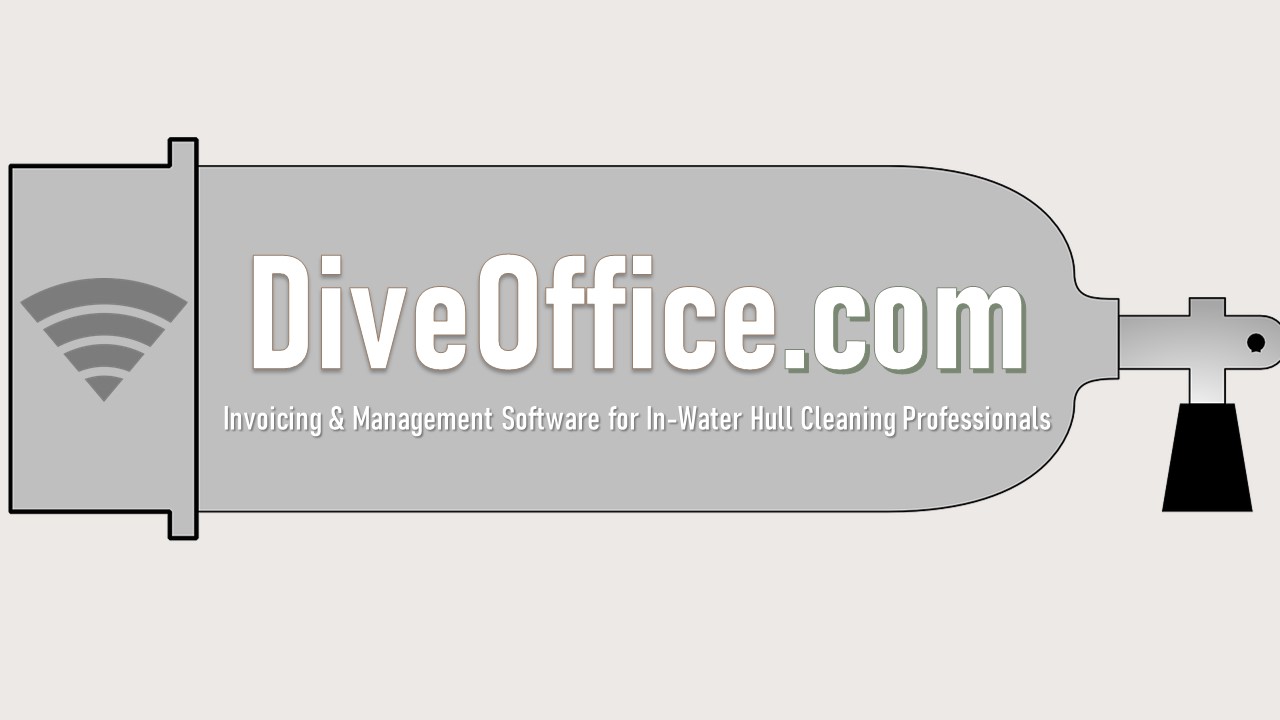Customer
- Add Customers
- Customer Payments
- Modify Customer and Boat info.
- Add New Vessel Same Customer
- Add new Customer Same Vessel
- Add Credit Card Info.
- Complete Customer Accounting History
- Customer Work Order History
The “CUSTOMER” section, shows a full customer list.” You can toggle between active or inactive customers and add a new customer using the blue tab to the right.
The search bar below, filters between customer names.
The customer list is numerical and by Customer Code, Name, Boat Name and Location.
Under Actions, the first red dollar sign icon, allows you to enter payment details. You can view BILLING and PAYMENT HISTORY.
The blue EDIT icon is the MODIFY CUSTOMER tab, opening the editable customer “Master File.”
The BLUE TWO-page icons allow you to add a new customer to this vessel’s profile; or, add a new vessel to this customer’s profile.
The fifth tab, a red CREDIT CARD icon, will show the icon, only if the customers’ billing mode is Credit Card.
Under Reports, the green bank icon shows an accounting leger of INVOICED amounts and payments received. the LIST can be edited by clicking on the corresponding line item, a pop-up page will open, and you can make any accounting adjustments.
The green rewind icon shows WORK ORDER history. Each line item opens to view the original WORK ORDER.
Below the CUSTOMER LIST, the page selection tool advances pages by ten rows per page.
The green REPORTS tab, shows customers with outstanding balances and clients in collections. These reports are covered in the “REPORTS” overview.
The BLUE, “ADD NEW CUSTOMER” tab, top right, will open showing Five categories.
The Customer tab allows you to Enter client information.
The Vessel tab allows addition of descriptive vessel information and location, manually adjust paint conditions, designate cleaning and anode difficulty levels.
Services is where you can add specific services and prices. Hull cleaning service schedules show from the drop-down box. dinghy-tender cleaning can be check marked, so the system will create combined WORK ORDERS for HULL CLEANING and DINGHY-TENDER.
If the Bow, Aft Thruster box is check marked, the vessel will be added to a bow, aft thruster work order creation list.
The ANODES tab adds anodes to the vessel inventory. click on the “search anodes to be added” box and a pop-up list of anodes shows. typing the name of the anode in the search field, will help you find the anode you want to apply to the boat, check the box and a new window, “ADD ANODE TYPES to VESSEL will prompt you to review the information. You can edit fields before adding the anode to the vessel inventory list.
MISCELLANEOUS. Here, you will find instructions about anode changing permission; work order instructions to divers; and customer internal notes, and comments that will show on customers’ invoices.
Be sure to click SAVE, before EXITING.